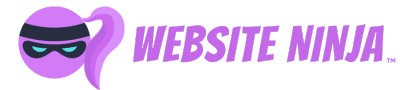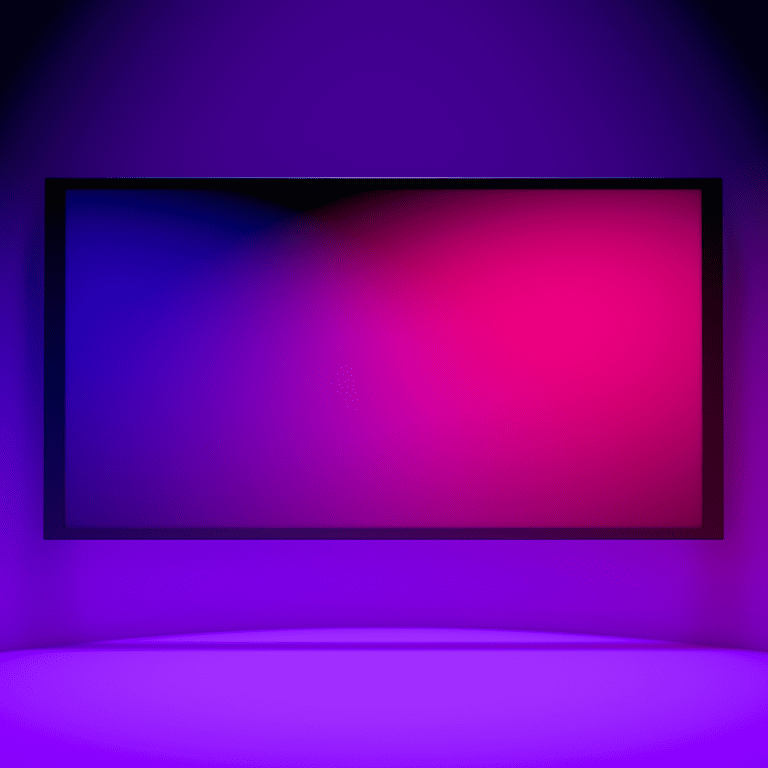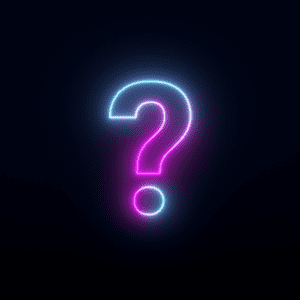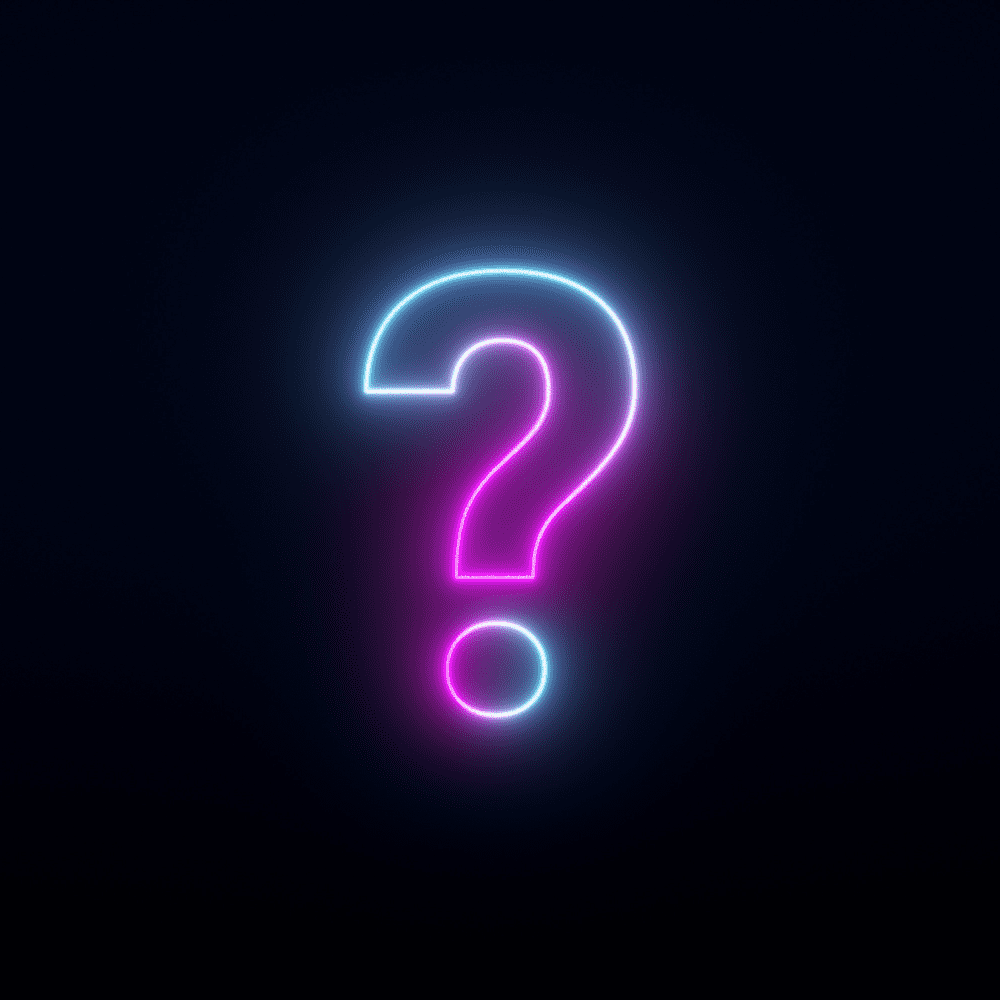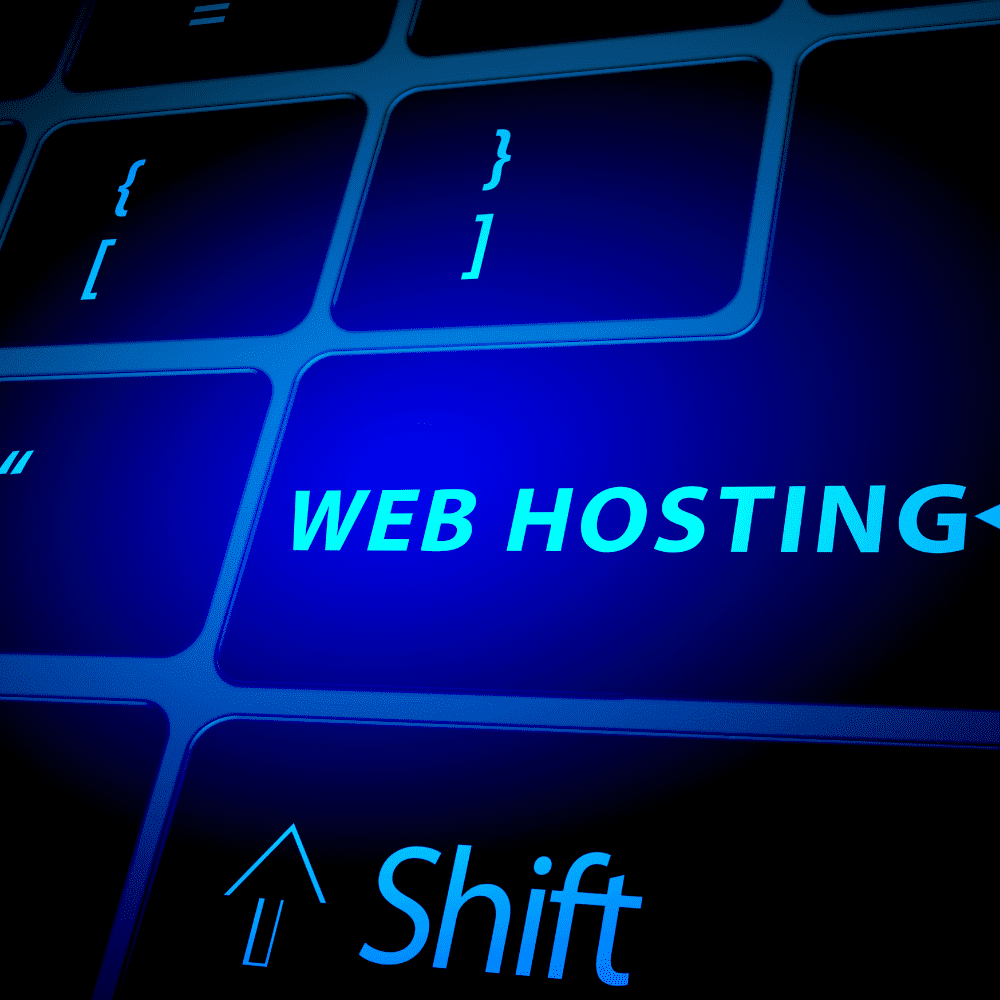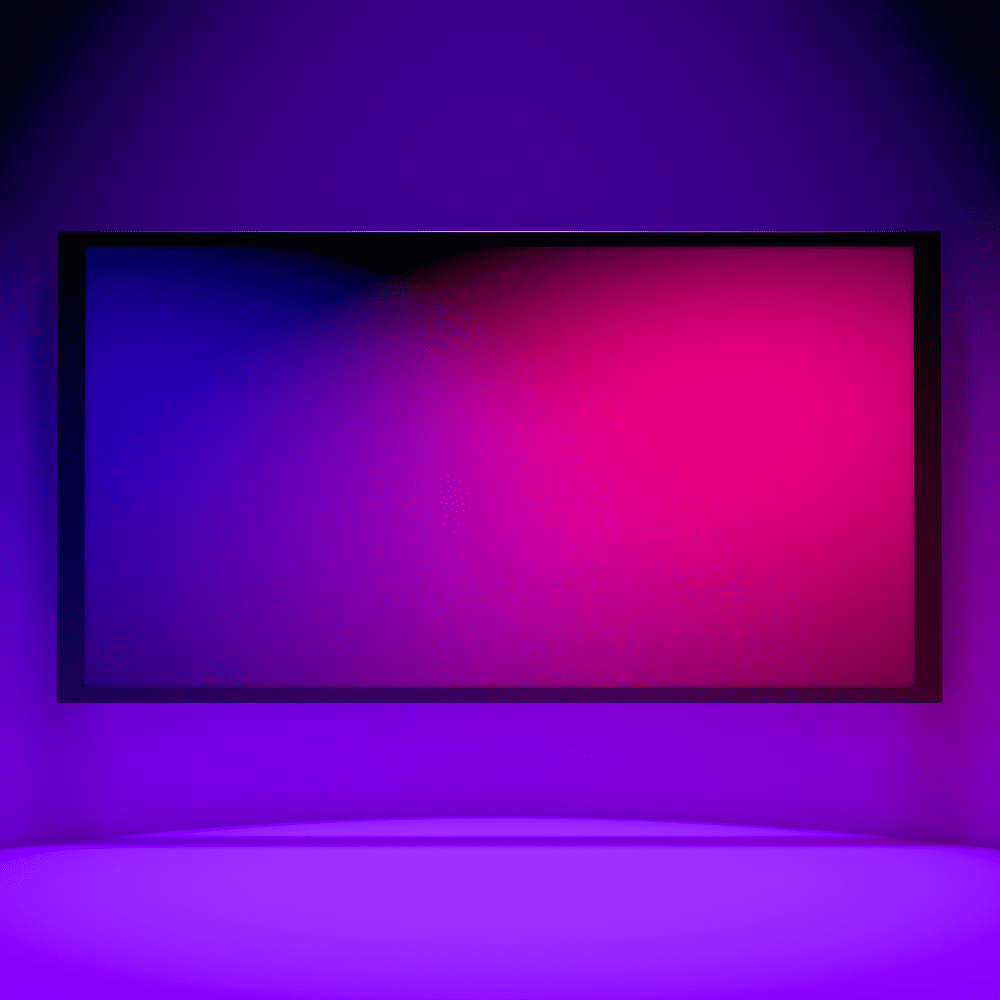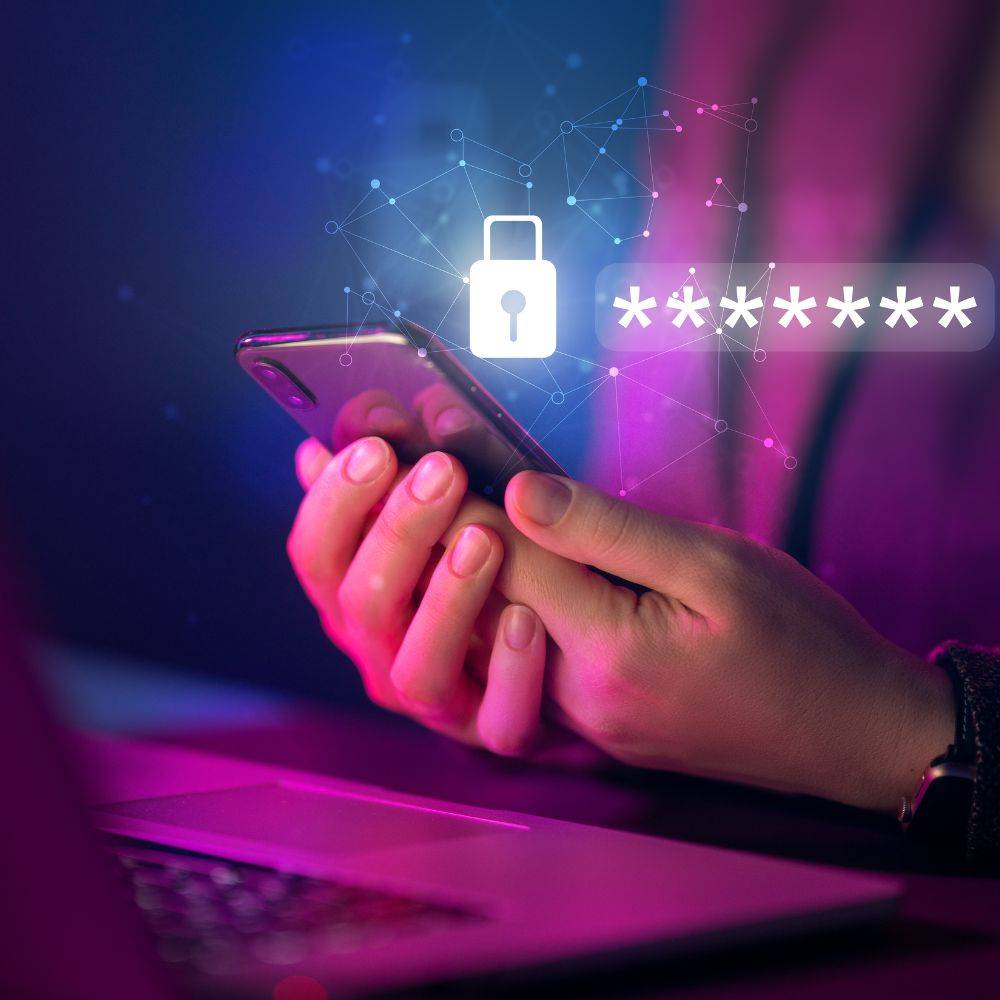Switching hosting providers can feel intimidating, but with the proper steps, you can ensure a smooth transition without a moment of downtime while you move your website. Follow this guide for a stress-free migration or simply hire us to do all this boring stuff.
1. Choose Your New Hosting Provider
Before starting the migration, select a new hosting provider that fits your website’s needs. Look for reliable uptime guarantees, excellent customer support, and easy migration tools.
2. Backup Your Current Website
Create a complete backup of your website files and databases. Many hosting providers offer backup tools, but you can use plugins like UpdraftPlus or manual FTP methods. Having a secure copy ensures nothing is lost during the process.
3. Set Up Your New Hosting Account
Sign up for your new hosting account and ensure it’s ready to receive your website data. Click here if you want us to all of this for you! Familiarize yourself with the latest control panel, and check for any automatic migration services provided by the host.

4. move your website Files and Database to the New Host
5. Test Your Website on the New Host
Most hosting providers let you preview your website before updating DNS settings using a temporary URL or an IP address. This is crucial for identifying any issues with functionality or missing files. Lost yet? We will do it for you!
6. Update Your DNS Settings
Update your domain’s DNS records to point to the new host. This can be done through your domain registrar or DNS management tool. The primary records to update are the A record (IP address) and CNAME (domain alias).
Pro Tip: A few days before migration, lower your DNS TTL (Time-to-Live) to a shorter interval (e.g., 300 seconds) to speed up the DNS propagation process.
7. Monitor the Propagation Process
8. Verify Everything Works Seamlessly
9. Cancel Your Old Hosting Plan
There is no need to stress when it’s time to move your website to a new hosting provider. Following these steps and planning, you can keep your website running smoothly, ensuring zero downtime and a seamless experience for your visitors.
Not technical and want us to do it for you? Contact our team for expert assistance!